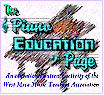|
|||
magine being able to scan a piece of sheet music, see it appear on your computer screen, make changes, corrections or additions, then print it out as a new hard copy or convert it to a standard MIDI file that you can play from your computer. These are some of the things MusicScan can help you do. If you have a MIDI sequencing program, you can also add additional tracks. By using music notation software, the converted MIDI files can be imported, transposed, and printed out in a new key. MusicScan allows users to process sheet music written for piano, harpsichord, organ or other solo instruments such as guitar, flute or violin. MusicScan will support up to two staves per system, or two individual parts. Unfortunately, MusicScan cannot recognize manuscript (handwritten) scores.
|
|||
|
To use MusicScan you will need, in addition to a Windows PC, a TWAIN-compliant flatbed or edge-feed scanner with minimum scan resolution of 300 dpi. You can even use a FAX machine with a FAX modem for scanning. Hand scanners will work, but they are the least accurate and most difficult to use. Other equipment needed includes an internal sound card or an external synthesizer connected by a MIDI interface, and a printer for hard copies of your score. Sequencing and notation software is not required, but recommended if you want to add more tracks or transpose and reprint the score. Installation of the program is simple and quick. Easy directions are provided in the users manual. You will also have to set up your MIDI configuration to work with MusicScan; for most users this should be easily accomplished. To begin the MusicScan process, you must click on the gray box "scan" that appears in the Toolbar. Check to make sure that the scanner you are using is TWAIN-compliant and that you have the TWAIN drivers loaded in Windows. If you preset the image for black and white (not gray scale or color type image) you will save yourself time for future scanning. After you crop the scan area to just the needed part of the page and accept it, MusicScan will do a final scan. Once the music is scanned to a computer image, you are ready to go to the most important and difficult part of MusicScan, "Recognition". Recognition is the process by which the image acquired by the scanner is converted into editable music by MusicScan. This process is directly analogous to the more familiar optical character recognition (OCR) used to scan text and convert it to editable form. MusicScan recognizes note pitches, note and rest durations, chords, accidentals, bar lines, ties, clefs, key and time signatures. It automatically will ignore non-note objects such as smudges, titles, guitar tablature, lyrics, and fingerings. These objects will not translate to MIDI. We estimate that the relative recognition accuracy is around 95% for those score elements recognized by MusicScan. It did not seem to make an appreciable difference in recognition accuracy if the original music scanned was not in good condition. Sheet music that was new, crisp and clean provided a very clear image that needed very few editing changes to match the original score. The image of older, yellowed music was better than expected. The hard copy looked just as good as the newer music that was scanned. If you do have trouble reading the image of faded, yellowed music, photocopying the music before scanning may improve the accuracy. MNOD (Music Notation Object Description) is MusicScan’s file format for reconstruction of the original score. It is in this file that you are able to do all of your editing. Though the manual provides a tutorial and editing shortcuts (Quick-Keys), this process was very time consuming and difficult to master. There are numerous commands and key functions to learn. The more important editing functions are ergonomically mapped to the lower left hand side of the PC keyboard. By using both the keyboard and the Edit Toolbox, you will be able to edit everything in your music. Once you master some of the shortcuts, the editing process goes much quicker. Even if you want to just convert your score to MIDI, some minor adjustment of notes or rhythm is usually needed after the final scanning process. If you want to make numerous changes to the original score, this is where you will be spending the majority of your time. The editing process is the major area where MusicScan could use some improvement. The program has a great deal of editing power, but I think it needs a better tutorial for learning to edit. The final step in using MusicScan to convert sheet music to computer-playable form is converting the MNOD file to a MIDI file. One thing to keep in mind before converting the file is to make sure that there is a time signature. MIDI sequencers and notation applications require one. The converted MIDI file does not recognize and interpret metronome or dynamic markings. MusicScan won’t recognize or create repeats in the MIDI file. Once the MIDI file is completed in MusicScan you may go to a sequencing or notation program for further manipulation. Only the MIDI file is importable to a notation program. Other tracks can be added to the converted file. The entire file can be transposed and reprinted in another key if you have access to a music notation program. Importing the finished files to sequencing and notation programs could also be better explained in MusicScan. For the teacher, student or musician who would like to take sheet music and have the chance to make corrections, additions, or any other changes, MusicScan is a great program. Though it requires time to learn the editing process, MusicScan makes the time investment well worth it. What a long way music and technology has come in such a short time! MusicScan, Version 2.1, List price $69.95. HohnerMidia, 3321
Industrial Drive, Santa Rosa, CA 95403-2075. Minimum System Requirements: IBM or
compatible (80386) or higher, Windows 3.1 or higher, 4Mb RAM (8 recommended), Scanner with
minimum 300 dpi, Windows compatible Printer,Windows compatible sound card or MIDI
Interface. Available from: MIDI Classics, Box 311, Weatogue, CT 06089-0311 USA. Order:
800-787-6434 Fax: 860-651-4373 Overseas/Tech Support: 860-651-1349. WWW: http://www.midi-classics.com/index.html.
E-mail: mcsales@midi-classics.com
|
||
|
Page
created: 9/14/98 Last updated: 02/09/24 |