|
|||
iscovering Keyboards is without a doubt one of
the best and most all-inclusive software packages for students of the piano and/or
keyboards. Not only does this software teach the basics of piano playing, it goes several
steps further by including many valuable "extras" not found in similar piano
teaching software. Teachers will find Discovering Keyboards an important addition
to their studio collection of teaching software, not only for their students, but for
themselves, as a consequence of its excellent and approachable coverage of computer-based
music and associated hardware.
|
|||
|
The opening screen of Discovering Keyboards is The Music Room. From there you can choose one of 9 program sections by clicking on various graphic elements of the Music Room screen. Clicking on the grand piano keyboard takes you to Keyboard Lessons; choosing the music book on the piano bench of the grand piano leads to the Songbook. The picture of the history of the piano on the wall of the Music Room starts the Keyboard Tour. When you want to test your skills, a click on the video game machine opens the Game Room. Understanding MIDI and Synthesis is accessed via the on-screen computer. Keyboard LessonsKeyboard Lessons is very complete and thorough. In Keyboard Lessons, you will learn basic music notation, theory, and playing technique. After the students play each part of each exercise, there is an immediate interactive analysis and feedback, so they know immediately how they did. The computer keeps track of each student's progress. After the student has learned to play a piece well, the student can go to the virtual performance hall where the student can perform the piece with a background accompaniment. We liked the fact that students are reminded repeatedly to learn things slowly, and carefully. When you enter Keyboard Lessons, the screen displays the Keyboard Lessons' Contents Screen. There the student can see how the course of study is organized. The Keyboard lessons themselves are divided into three Sections. Section 1: Getting Started, The Right Hand, Section 2: Rhythm Training New Notes, Section 3: The Left Hand, Two Hand Together. Each Section is divided into Chapters, with each chapter focusing on a specific topic.. For example, Section 3: The Left hand, Two Hands Together, has three chapters. Chapter 1; Using the left hand. 1. Learning about the bass clef. 2. Left hand exercises. 3. More left hand exercises.4. C major scale, the left hand 5. Left hand stretches 6. Quarter and Eighty notes for the left hand. Chapter 2. The Grand Staff 1. The Grand Staff 2. The C Major Scale: Contrary Motion 3. The C Major Scale: Parallel Motion 4. Two Handed Songs 5. Playing B flat. Chapter 3: Left Hand workout 1. Left hand workout 2. Ode to Joy (two hands) 3. Left hand warm-up 4. In the Springtime 5. Tied notes When you click on a particular section, the section name changes from black to blue. You can view the list of the specific lessons in a specific chapter by clicking on the magnifying glass on the right side of the music book found on the music stand of the piano, . Each section is divided into five chapters, each with it's own series of lessons. There are a series of different screens in the Keyboard Lessons, each with it's own function to help the student. The Trainer Screen contains the rhythm, pitch, rhythm and pitch trainers as well as the Perform, do it, Range and See It icons in the toolbar at the top of the screen. The Trainer screen is devised so that a student can focus on leaning the rhythm, right hand alone, left hand alone, and then put the hands together with the rhythm for each piece of repertoire. The Trainer Screen has a very well organized Toolbar where the student can isolate certain things to practice, specifically rhythm, pitch or rhythm and pitch together, with just the left or right hand or with both hands. The student clicks on the Enhanced Toolbar to make their choice. The Toolbar also has an icon of three piano pedals, with the words, do it, range, see it over each pedal. To see the example, you click 'see it'; if you want to give it a try, click 'do it'. The Evaluation Screen, displayed after training with Rhythm and Pitch, shows how the student did when practicing and analyzes the practice session into specific areas where the student can improve their playing. Dotted lines surround the areas that the student needs to practice specifically. The Performance Screen takes the student into a 'virtual performance hall' where the sheet music is set on the grand piano on the stage, ready for you to give it a go at performing with the orchestra. Again, you can click on the do it or see it icons to perform the songs or hear the piece performed, respectively. The Performance Screen shows sheet music so that the student can play along with the accompaniments. You can also print the score from the Printer icon. The Chapter Review Screen provides a concise and precise summary of what you have learned in each chapter. You can then decide to go to the Game Room to test your musical knowledge (while having a great time too), or get a Progress report, or go on to the next chapter. The Video Screen shows a good solid approach to hand positions on the keyboard as well as giving examples and tutorials. We were especially pleased that the teacher used in these videos was male; so many students are convinced that music is a 'female only' pursuit that it was wonderful to see a male teacher on the videos. In Keyboard Lessons there was also a wonderful feature that we have not seen in piano training programs: the ability to play back on the keyboard what the video has played for you. This was a challenging ear training exercise and really gave students a run for their money. It made them realize that playing the piano involves more than just pushing down keys in a certain order. We liked the pace of Keyboard Lessons. Rather than have students rush through repertoire, there was more emphasis on really learning the facts and getting coordination and technique developed. The repertoire chosen has been very carefully selected and is thoroughly dissected for the student. SongbookThe Songbook, which is sitting on the bench of the grand piano in the Music Room, allows practice access to all of the songs in the Discovering Keyboards: classics, folk tunes, holiday and patriotic songs. For more variety, you can import their own MIDI song files and print them out, complete with note names. Songs in the songbook are divided by tabs, much like one would see in a school notebook. The tabs help the student organize and/or locate songs by title, style, composer or level of difficulty. From the Songbook the student can also go to the Performance screen where the student can play the repertoire they've learned in the Keyboard Lessons with the orchestral accompaniment, complete with a rousing round of audience applause at the end. Game RoomIn the Game Room the student can choose one of three fun and exciting arcade style games:
All the students that gave these games a test drive loved them. Keyboard TourWe especially liked the Keyboard Tour and the Understanding MIDI and Synthesis parts of the program. Keyboard Tour is a detailed, accurate and superb trip through the world of keyboards, from the earliest spinets, virginals, harpsichords and clavichords, through organs and pianos, to the electronic synthesizers of today's music makers. The Keyboard Tour screen is divided into Early Keyboards, Organs, Pianos, Synths and Modern Keyboards. Clicking on one of the keyboard family pictures drops a side bar with a more specific breakdown of the family. For example, upon choosing Family Pianos, the side bar shows icons for grands, art case, upright, spinet, and mechanical pianos for detail about the specific instruments. Keyboard Tour is set up like a book with chapters. Each type of keyboard has accompanying color photographs and detailed text with valuable information. In Keyboard Tour, you can not only read about the different types of keyboards and how they interrelated to each other, but also see and hear the keyboard instruments in action through accompanying videos and sound. The detail button gives additional information about specific keyboards. Inclusion of this important and yet oft-times forgotten part of piano/music education is a particular strength of Discovering Keyboards. Too many students have no idea at all of how the piano they are playing evolved to what it is today. It is an important part of the broader education of the student to know not only how to push down the keys of a piano or keyboard, but to know the history of the keyboards and the theory behind their construction and the music they produce. Understanding MIDI and SynthesisWe were also highly impressed with this part of Discovering Keyboards. We learned a lot from the concise, practical and user-friendly approach of Discovering Keyboards to the fundamentals of creating, editing and playing music on the computer. This section also covers MIDI and synthesizer hardware configurations, as well as the essentials of computer-generated music reproduction. The main screen for Understanding MIDI and Synthesis is divided into four sections, the student can click on one of the four sections to learn more about a specific topic. The four sections to chose from include "How Does a PC Make Music?" "A History of MIDI" , "Understanding Synthesis", "Glossary of MIDI and Synthesis." The section on How Does a PC Make Music goes into an explanation of the basics of audio CD's digital audio and MIDI sequencer files. It also explains how to use and connect modern sound equipment to a computer. The History of MIDI section starts at the beginning to explain the development of the MIDI standard and the means by which MIDI information is encoded. Understanding Synthesis gives an overview of how sound waves are converted to computer data and how music data is reproduced by electronic instruments such as a synthesizer. It also gives information about different types of computer sound cards. The Glossary contains definitions of words found in the other sections of Understanding MIDI and Synthesis. This presentation was very user friendly and very informative and, by no means, intimidating or scary. If you find computer sound technology a little beyond your ken, you'll want to get Discovering Keyboards for this reason if for no other. We highly recommend Discovering Keyboards for teaching studios and for home use. That aside, Discovering Keyboards has something to offer almost every student or fan of the piano, including teachers who want to learn about the technology of computer sound and music. If you want to begin your training on the piano or you want to begin or make a valuable addition to your teaching studio's collection of piano software, we think you will find Discovering Keyboards to be an excellent investment of time and money. Discovering Keyboards. Version 1.00.05, list price $79.95. Voyetra Technologies, 5 Odell Plaza, Yonkers NY 10701-1406 USA. Fax 914-966-1102. E-mail: voyetra@aol.com. WWW: http://www.voyetra.com/. Hardware requirements: IBM PC or compatible with 486 DX/66MHz or higher processor (IBM PC or compatible computer running Windows 3.1 or 95), 8 MB RAM, SVGA monitor and video adapter capable of displaying at least 256 colors, 6 MB hard disk space, Double speed or faster CD-ROM drive, 16-bit Windows compatible sound card, MIDI keyboard |
||
|
Page
created: 8/28/97 Last updated: 02/09/24 |
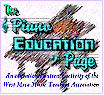

 Installation of Discovering Keyboards
was easy, automated and trouble free. If you're running an older machine, you'll want to
check the hardware requirements indicated below, but it should run at acceptable speed and
quality on any modern computer capable of running Windows 3.1 or Windows 95. Note that
you'll need a MIDI-compatible keyboard to use the Keyboard Lessons section of the program.
If you don't have one, Discovering Keyboards might be the perfect excuse to get
one! Because some reading is necessary, children under 10 may need adult help to use the
program.
Installation of Discovering Keyboards
was easy, automated and trouble free. If you're running an older machine, you'll want to
check the hardware requirements indicated below, but it should run at acceptable speed and
quality on any modern computer capable of running Windows 3.1 or Windows 95. Note that
you'll need a MIDI-compatible keyboard to use the Keyboard Lessons section of the program.
If you don't have one, Discovering Keyboards might be the perfect excuse to get
one! Because some reading is necessary, children under 10 may need adult help to use the
program.