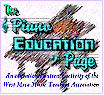Choosing and Using Music Software
|
|||
by
John M. Zeigler, Ph.D. |
| V | |
isitors to The Piano Education Page often write asking us just to "cut to the chase" and tell them exactly what music software they should buy for their home or studio use. While we would like nothing better than to be able to answer such questions definitively, the sheer volume of excellent software available, the differences in hardware, and the highly individual nature of music training make that virtually impossible. In this article, we'll try to sketch the process we use in choosing - and using to best advantage - music software. We hope that this information will be of assistance to those who, like many others, find the choices - and the technology - a little overwhelming.
![]() You will be far better served by a program that we've rated with 4
notes that does just what you need in the way you respond to most effectively, than with a
5 note program that doesn't do the right things or is pitched to a different audience than
you or your children.
You will be far better served by a program that we've rated with 4
notes that does just what you need in the way you respond to most effectively, than with a
5 note program that doesn't do the right things or is pitched to a different audience than
you or your children.
Will it Run on My Computer?
Perhaps the simplest and most straightforward consideration to deal with is whether the software will run on your hardware (i.e. computer). If the software you're interested in is designed for a Macintosh and you're running an IBM compatible, it almost certainly will not run on your system. The reason for this is that software depends on the Disk Operating System for many of its most basic functions like reading and storing files. The Disk Operating System (from Microsoft for most IBM users and from Apple for Mac users) is written specifically to a certain class of processor (Intel processors in IBM computers, Motorola or various RISC processors in older Macs, Intel processors in newer ones). Since these processors are fundamentally different in the instructions they recognize, software written for the IBM simply will not run on the Mac and vice versa, although there are enough similarities that CD-ROM's with commercial software on them will often contain both Mac and IBM versions on the same CD-ROM. Macs also use a different diskette format than IBM-compatibles.
Even if you have an IBM compatible computer and you buy software for an IBM compatible (these days that usually means for some version of Windows), there is still no absolute guarantee that the software will run on your system. You need to make sure that your particular hardware will handle the software you choose. Most software manufacturers list either on the side or the back of the box the "Minimum System Requirements." That list will include things like the amount of memory required ("RAM"), the operating system (e.g. DOS, Windows, Windows XP, Vista, etc.), the media on which the software is supplied (DVD, CD-ROM or diskette), the minimum video resolution required (typically VGA or SVGA for IBM machines), the amount of hard disk space required (in megabytes), and whether a sound card and speakers are needed. Unless you have that information memorized for your computer, the best thing to do is to write down all the characteristics of your hardware (computer type (IBM or Mac), installed RAM, video type, operating system installed, whether or not you have a CD-ROM drive, and sound card type) and take it with you when you buy software. Remember that software is usually "downwardly compatible," but not "upwardly compatible." Thus, software written for the older operating systems, DOS or Windows 3.1, will usually run on Windows 95 or 98, but not the reverse. Similarly, software requiring VGA video will run on an SVGA display, but SVGA software will not run on a VGA-only display.
The arrival of Windows Vista®, with its greater emphasis on "security," has brought about some additional considerations. Much of existing ("legacy") Windows and DOS software will run on Vista, but may not install correctly without modification of the conditions under which it is installed and may not run correctly without the same modifications. Basically, these modifications are to run both the installation and the program itself under Vista's Compatibility Mode, choosing the operating system for which the software was written, and to choose Run as an Administrator from the Compatibility Mode dialog. For more information on how to get older software to run under Vista, see my article Old Software on New Computers. When you buy new software to use on a computer with Vista installed, check the software system requirements to make sure that it is certified for use under Vista.
Choosing the Right Software for You
Once you've determined that your hardware should be able to run a software package, you have to make sure the software really does what you want it to do. For example, a highly rated program that is written with lots of games and shoot-em-up action for kids can get old very quickly if you're a serious adult student. On the other hand, software primarily written for adults will probably be either overwhelming or boring to kids. Unfortunately, most manufacturers of software want to maximize the market size for their software, so you'll find few cases indeed where a manufacturer will tell adults that the software is really mostly intended for children or for adults. The best thing you can do is to read the packaging carefully and look at the screen shots provided to see if what you're seeing looks appropriate.
You'll also want to consider the focus of the program. If you're a novice to both music and the piano, basic piano training software which covers basic lessons and music theory is probably best for you. On the other hand, if you're looking for advanced training in music theory, you'll be better off buying a no-nonsense, hard-nosed music theory training and drill program. Similarly, if you've just bought your first computer, you will probably have a better experience with well-developed commercial software that provides lots of hand-holding and online Help than with shareware that gets right down to business. For more specific information on evaluating music software, see our article Evaluating Music Software Before You Buy.
Teachers and home users will generally approach buying music software a little differently. A studio computer lab will usually have a variety of packages that specialize in one or a few functions (ear training, music theory, music concepts, programs for kids and for adult students), while the home user will usually want to cover these areas with, at most, a few all-encompassing packages. Certainly, there can be overlap between the studio and home users' choices. A new studio lab will be much more like a home system to begin, but probably will evolve over time toward more specialized packages. That said, teachers should keep in mind that the very best software is usually available for home use and that some packages intended for studio use are actually quite poor in terms of usability and modernity. In the end, the only determinant that really counts is what YOU think of the software.
Don't let a salesman sell you on something because it's a "top seller" or "cool." The salespeople in most stores, particularly discount stores, are generally not very knowledgeable and sometimes simply make "stuff" up to tell customers. Feel free to seek help from the sales staff, but ask enough questions so that you can gauge whether the saleman's opinions can be trusted.
Using Reviews Properly
Reviews and ratings of software, either ours on The Piano Education Page or others, can be very valuable if properly evaluated and applied. Improperly used, they can lead you to the wrong decision for you. Perhaps the biggest mistake people make with reviews is to place too much emphasis on the rating ("4 notes", "5 stars"). On The Piano Education Page, we use these kinds of ratings to convey a simple overall evaluation, but they are not intended and should not be used as the sole factor determining what programs you will consider. Typically, the objective difference in "quality" between a "4 note" program and a "5 note" program in our reviews is tiny and well within the range of variation of individual judgment. Sometimes, a single minor miscue, which would have no impact on your use of the program, may be the difference between a 4 note and 5 note rating. You will be far better served by a program that we've rated with 4 notes that does just what you need in the way you respond to most effectively, than with a 5 note program that doesn't do the right things or is pitched to a different audience than you or your children. Generally speaking, you should definitely consider any program rated 3 notes or higher on The Piano Education Page as potentially appropriate, given the high standards our demanding piano teacher reviewers apply in their reviews. Even lower rated programs may work well in specific circumstances.
The best approach to using our reviews is to start by reading the review summaries which we provide. These will give you much of the most important information about the program in seconds. In the case of any program whose review summary suggests possible usefulness to you, read the full review. Reading the full review will give you the benefit of all the months of work that the piano teacher and her students put into the software in her teaching studio. The reviews are sufficiently detailed that you should be able to easily determine if the program is right in tone, approach, pedagogical soundness, and hardware requirements for your use, either in the studio or home. The full review will also tell you about any problems we had installing or running the software, so that you can avoid them if you decide to buy that package. Most of the long-form reviews also have valuable tips on how to use the software best - information which you can get virtually nowhere else.
You'll want to note the creation date for the review given in the lower left hand corner of the review page. If the review is more than six months old, there is a good chance that an upgrade has come out. Follow the links we provide to the manufacturer's Web site to see if that is the case. The reviews also carry links to free downloadable demos of the program, where available. These demos constitute a tremendous opportunity to evaluate aspects of the program before you put your money down.
In reading and evaluating the review, give the most weight to the strengths of the program; give significant weight to any weaknesses indicated only if those weaknesses clearly impact the way you intend to use the program. Pay particular attention to what the review says about the amount and quality of the documentation provided with the program, either in a printed manual or online help. A program whose documentation is good enough to teach you how to use the program before you give up in frustration will be far more valuable to you.
Be cautious about using reviews found on Internet sites which specialize in "professional" reviews. A perusal of the "fine print" usually reveals that the reviewers are paid to review the packages in question. The reviews consist of little more than edited news releases from the publishers and often denigrate far better packages for which the reviewers have not been paid to produce reviews. It's fine for a reviewer to accept a package for review from a publisher, so long as they are not directly reimbursed for the review.
Finally, let me say a word about reviews generally. Too many reviews these days are one or two paragraph affairs couched mostly in public relations language, with few or no hard facts of any sort about the program or what it really does. Although there are certainly people who would disagree with me, my advice is to discount any review that forces you to take the word of the reviewer by giving too little information for you to make your own judgment. After all, it's your money!
Installing and Using the Software
All right, you've made your choice and brought home a fancy, shrink-wrapped package with a shiny CD-ROM in it. The first thing you do is run the setup program and install the software. Right? Wrong! You do that only if you're brave to the point of foolhardiness or feeling VERY lucky!
The first thing you should do is take five minutes and READ the Installation section of the program manual and any README.TXT (or similarly-named) file you can find on the installation CD-ROM or diskette. To do that, all you have to do is start the Windows Explorer or File Manager, point it at the drive where the program media is located and view (or print) the file. The README file will tell you about any known installation problems or incompatibilities of that program with software running on your machine. It will also let you know if you need to stop programs which might interfere (e.g. some anti-virus programs). This five minutes can save you hours or days reversing the damage done by an aborted install. It's easy to read the README and you'll still get to set up and run your new software. The difference is that you'll only have to do it once instead of five or six times; chances are it will work right the first time. The README file often embodies updates to the manual which can be helpful as well. They don't call it README for nothing!
If at all feasible, it's a good idea to install the software before you give it as a birthday or Christmas gift to children. That way, you can get through the installation process without a child whining in your ear or being disappointed if there are initial setup problems. If you need to contact tech support, you'll have more time to do it and a better chance of getting through. Once the software is installed, you can then go ahead and wrap the package and present it to the child as you planned.
Once you've read the README and (successfully!) installed your program, start it up. While your first inclination is probably to start playing around with it immediately, it's a very good idea to call up the online Help right away and at least scan the Help Contents. This way, you can find out what kinds of issues are addressed in Help and get some quick tips on using the program. You don't have to read all of the online Help, but a brief scan of the Contents will be time well spent. As you work with the software, don't forget that online Help is always available. If you get stuck, call it up and use it!
One special element of music and piano software is its use of the Windows MIDI drivers to provide music and accept music from a MIDI keyboard. You may find that you will have to tweak the settings for these drivers to get sound out of the program and/or to get it to respond to a MIDI keyboard. The procedures for doing so are usually well-documented in the software manual, the README file, or in online Help. Getting sound is usually just a matter of trying different settings until you get the right ones. It might be a little scary, but most people can handle this matter themselves and save themselves an hour or more waiting on hold for Technical Support.
If You Have Problems ...
Sometimes, no matter how well organized you are in your installation of software, the program will simply refuse to work on your system. Frankly, your best bet is to check out the manufacturer's Web site Technical Support information for answers to your questions. Chances are, this will be faster and more likely to be successful than calling Technical Support. These days, support personnel are often under-trained and usually under strict requirements to get you off the phone as soon as possible, irrespective of whether they have solved your problem. We are aware of one major mail order computer company that specifically instructs its Support people how to get rid of callers after 5 minutes.
The most common ploy used is "Reformat your hard disk and reinstall Windows." Since Tech Support knows that this will take a minimum of a full day's work (assuming you know what you're doing), this effectively gets rid of you. In our experience, reinstalling Windows almost never works and gives most users bigger problems than they started with. More typically, the real problem lies in program bugs (which companies rarely, if ever, admit openly) or in interactions with existing Windows software or drivers on your system. If the Tech Support's only answer for you is to reinstall Windows (and, of course, ALL your other application programs), demand a refund for the software and NEVER buy software from that company again.
Software and Lessons
Learning software isn't likely to replace the dedicated private teacher anytime in the foreseeable future. Nonetheless, teachers, parents and students can all benefit from well-chosen and properly used music software. Many private teachers use computer labs to assist in their own teaching. If you have such a teacher, don't overlook the idea of consulting with the teacher about software. He or she can probably help you make the right decisions. If you're a teacher, encourage your students to take advantage of computer based training; you'll likely end up with better students who appreciate your efforts even more!
Last updated: 02/09/24