|
|||
his versatile music notation and playback software is used to generate, transcribe, arrange, and play-back a music score which you can either create from scratch, from a MIDI instrument, or from any MIDI or Karaoke sound file. You can edit your score in seemingly endless ways or print it, or listen as your computer plays it at varying tempos while following along on screen. Although Composer will be most useful to computer-savvy adults, a ten year old student was able to use it successfully, with supervision, for a simple treble-clef-only composition.
|
|||
|
Once loaded, Composer immediately offered me the choice of taking a tutorial. The Quick
Start Tutorial is extremely detailed, beginning with finding a MIDI file on
the Internet and saving it to your computer, then opening an existing score
and making changes to it such as splitting the single-line piano part into 2
clefs, and also making corrections to notes which were not correctly
transcribed from the MIDI file. The tutorial also shows how to add lyrics
and chord names. Then the user is shown how to extract just the vocal part
so it can be printed separately. Finally, we see how to create a new score
from a template using a simple wizard which allows the user to make basic
choices. Composer uses the familiar Windows interface, with menus and
icons for mouse activation along with mouse-over descriptions, and keyboard
shortcuts. Composer's incredible versatility leads to a degree of complexity. I found it difficult to remember the
many keyboard shortcuts (over 200 of them). Many involve typing an
acronym which stands for the command, e.g. qpv means ‘quick page view’. The
hierarchical system of hiding toolbars or "palettes" which contain all the
action icons was confusing at times. Each palette has many icons on each
palette, so that it’s hard to figure out what does what (even though you can
mouse-over for a pop-up description). The palettes are accessed by pressing
Shift and another mnemonic key, e.g. Shift-K reveals the Key Signature palette. This score in the screen shot is Composer's transcription of a
MIDI file of Beethoven's Piano Concerto no. 3 in C minor, op. 37, which I
downloaded from a free Internet site after following a link from within
Composer. Below the main menu icons is the Set Note Ruler Interval
palette (toolbar). You use it to show precisely where each beat (or
sub-beat) falls within each measure. Currently 8th note subdivisions are
shown by the blue lines in the 1st Violin part in measure 5. Should you wish to play and record music from a MIDI instrument to your
computer, there are easy-to-follow directions with clear color photographs
in the User’s Guide. You will need either a USB or MIDI cable with joystick
connector to connect your MIDI keyboard or MIDI guitar to your computer.
Once your instrument is connected and communicating, simply begin playing and Composer will record and
play back your notes. You may later clean up the score, as you will
probably find that Composer has so precisely transcribed your
playing, that note values are not what you intended. For example a half note
may look like a quarter note tied to a 16th note because you did
not completely hold the note for precisely 2 counts. Composer may
also add many small rests (dotted quarter or 16th) also reducing
the length of the corresponding note. I found it difficult and frustrating
to clean up by removing the unnecessary ties and rests. The developer of
Composer indicates: "The Clean Up Rests and Overlapping Notes in the Region
menu is handy for removing unwanted ties and rests." He also indicates that
this problem can be solved by making some simple changes from the program
Setup menu. After editing the
score, I then decided to create an Easy Notes part, but the program reverted
to the original notation which then needed re-correcting. According to the
developer of Composer, one can avoid this problem, by using the Part /
Display 'Easy Notes' for Select Tracks command. Composer’s electronic User’s Guide included with the CD-ROM (and also available on-line) is invaluable due to the complexity of the program. It has a logical index and space to type in search terms which reveal perhaps too many possible topics. Instructions are very detailed and logical, featuring screen shots (photographs of the actual screens the user sees) of the program functions and examples of printed scores. For every action you wish to perform, there are multiple ways to achieve it, thus the instructions can seem long-winded and confusing initially. I recommend printing the help page showing the palette hierarchy and keyboard shortcuts for a quick reminder. A well-used Users Community Forum is also available on the Internet with links from every page of the User’s Guide, along with a Knowledge Base of FAQ’s. You may also get support via e-mail. Composer is aimed at computer-savvy adults, although one of my 10 year old students used it to write out a simple composition (treble clef only) with supervision from me. It is appropriate for a music studio teacher who may like to write out examples for students, or to transcribe a piece from a MIDI or Karaoke soundtrack, or to make simpler or more complex arrangements of music. Any musician may like to hear their part played in isolation or in combination with other parts. Composers would enjoy being able to compose on a keyboard and have their ideas transcribed into notation for playback or rearranging. Those interested in Composer should keep in mind that it does not support scanning and character recognition to allow import of sheet music. I believe scanning would be a huge asset to Composer, as it’s likely someone would have a copy of some music they’d love to hear played, and would then perhaps like to edit to make a simpler arrangement. MidiNotate's on-line FAQ’s list two music scanning programs from other manufacturers that people can use, but state that no scanning programs are very accurate. It is claimed that they create many notes to clean up, so users would probably be better off creating the score from scratch. This is an incredibly detailed and versatile product for notating music scores from scratch or from a sound file. Once you are familiar with how Composer works, you will be able to print professional vocal or instrumental scores both large and small scale. The more you use it, the easier and more logical it becomes. As a small-time private piano teacher, this product may provide more than I need for notating simple arrangements, but for all that the program allows the user to do, the cost is reasonable and constitutes a good value. MidiNotate Composer, Version 1.0.9, $99.95(USD) for immediate download, $109.95 for a CD sent in the U.S., $113.95 for a CD sent outside of the U.S.. Notation Software, Inc., 317-109th Ave S.E. Bellevue, WA 98004. USA. Tel: 425 688-0793, Fax: 425 688-0795. E-mail: sales@notation.com. WWW: http://www.midinotate.com. Available from Order1.Net, 13612 Pine Villa Lane, Ft. Myers, FL 33912-1616, phone 1-877-405-6224 or International: 217-531-3698. A 30-day trial version is available. Minimum system requirements: Pentium 266Mhz or faster PC, 192Mb memory, soundcard, Windows XP/2000/Me/98/95. |
||
|
Page
created: 5/3/05 Last updated: 02/09/24 |
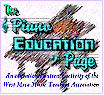

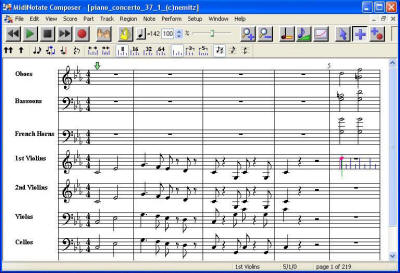 I installed
Composer on a
Dell Dimension 4600 with a Pentium 4 2.40 GHz processor and 256 MB RAM, NVIDIA GeForce4 MX 440
video with AGP8X, and SoundMAX
Integrated Digital Audio, running Windows XP Home Edition. I simply inserted the CD-ROM provided and the program began to load
automatically asking for my answers to a few basic questions.
I installed
Composer on a
Dell Dimension 4600 with a Pentium 4 2.40 GHz processor and 256 MB RAM, NVIDIA GeForce4 MX 440
video with AGP8X, and SoundMAX
Integrated Digital Audio, running Windows XP Home Edition. I simply inserted the CD-ROM provided and the program began to load
automatically asking for my answers to a few basic questions.