|
|||
uralia, Version 2.0, is an excellent ear training program for the teaching studio, intermediate or advanced piano students and college-bound music majors. It has a number of enhancements from the previous version 1.52. I found the program difficult for younger students and my junior high-age students complained it was tedious. However, it is one of most thorough programs I’ve used and is a very resourceful ear training/theory tool.
|
|||
|
One important new feature of Version 2 over the previous version is the inclusion of "Sound2MIDI" technology. This feature allows you to sing intervals, chords and scales into a microphone, which Auralia can check, and tell you immediately if you were correct or incorrect. All you need is a microphone for your computer's sound card. However, I was unable to get this feature to work. Although the microphones were working in other applications on both test computers, each time I entered the sections of Auralia to use the microphone, I got the message "Start Failed" on one machine and the other machine locked up. I e-mailed Rising Software regarding the problem and received suggestions after about two weeks. One suggestion was that some other software was using the microphone at the same time, e.g., the full Sound2MIDI from AudioWorks, or some speech recognition software like ViaVoice or Dragon Dictate might be interfering or that the sound card might be emulating a wavetable sound card in software. Neither was the case. After additional e-mail correspondence, we were unable to solve the problem. Further e-mail to tech support on this subject was not answered. Thus, we were not able to test the effectiveness of this new capability. I used the rest of the program with my students over a three-month period of time. The younger students (ages 6-12) had difficulty understanding the program directions. Even when I explained to them, they did not have the background or maturity level to understand how the program worked. My students ages 12-15 did not have as much difficulty, but seemed bored with the program and said they didn’t enjoy using it. The older, more advanced students used all of the program, with the exception of the sections using the microphone. A few thought it was interesting; a majority of them thought it was difficult. Auralia offers 26 topics, divided into four subject areas: Intervals & Scales, Chords, Rhythm and Pitch & Melody. Fourteen topics are new in Version 2.0 (Interval Comparison, Advanced Scales, Scale Singing, Advanced Scale Singing, Rhythm Imitation, Rhythm Element Dictation, Rhythm Styles, Counterpoint Singing, Note Recognition, Melodic Dictation, Tuning, Chord Recognition, Chord Singing, Advanced Chord Progressions, Jazz Chord Singing, and Jazz Chord Progressions); several (e.g. Jazz Chord Singing, Scale Singing, Chord Singing, and Note Recognition) use the new microphone feature which we were unable to test. Each topic has a set of graded levels for you to work through. Accompanying each topic is an information screen and tutorial explaining the exercises and recognition techniques. The tutorials are very thorough, with well-written discussions and examples. Intervals & Scales has seven parts: Interval Comparison, Interval Recognition, Interval Singing, Scales, Scale Singing, Advanced Scales and Advanced Scale Singing. The singing sections all make use of the microphone. The student is asked to sing back the interval or scale, according to the instructions given. The student is then given a response if the answer is correct or not. Since I was unable to get the microphone input feature to work on my system, I was unable to evaluate its effectiveness. Interval Comparison & Interval Recognition are accessed without the use of a microphone. In Interval Comparison, Auralia plays two intervals and asks which interval is larger or if the first interval is larger or smaller than the second. A user can hear the interval as many times as you like by pressing the Replay button. There are five levels in this topic. Interval Recognition plays an interval and one either clicks on the correct answer or uses the keyboard at the bottom of the screen to play the second note of the interval. There are 8 levels, from second intervals to fifteenth intervals. The information/tutorial section is excellent in explaining intervals and each interval can be listened to. In Interval Singing, Auralia plays a note and you must sing the second note of the interval given. There are seven levels and include all intervals through Perfect 8. You may select ascending or descending. In Scales, Auralia plays a scale and asks you to identify it. A piano keyboard is at the bottom of the screen. You can answer the question by clicking on the correct answer or by playing the entire scale, either on the on-screen keyboard or on a MIDI keyboard. All scales (major, natural minor, melodic minor, harmonic minor, chromatic, pentatonic, minor pentatonic, whole tone and blues) and modes, (Dorian, Phrygian, Lydian, Mixolydian, and Lochrian) are included. There are eight levels of increasing difficulty. In Scale Singing, there are eight levels. Auralia plays a tonic note and you must sing the notes of the scale indicated. Level 1 has major and harmonic minor scales. Each level adds one or two scales to identify and sing. As in Scales, all of the scales and modes are used. In the tutorial page, each scale or mode is explained and can be listened to. Advanced Scales has 6 levels which ask you to identify major bebop, dominant bebop, dominant pentatonic, minor bebop, major (flat 6), diminished, Spanish, half-tone, whole-tone, Lydian dominant, augmented and diminished whole tone, augmented and Lochrian (sharp 2) scales. As in Scales, you are asked to identify the scale played by either selecting the correct answer or playing it on the keyboard at the bottom of the page or on a MIDI. Advanced Scale Singing uses the same scales and modes as Advanced Scales but asks you to sing back the scale given after the tonic note is played. The Chords section has nine parts: Cadences, Chord Recognition, Chord Singing, Chord Progressions, Advanced Progressions, Cluster Chords, Jazz Chords, Jazz Chord Singing and Jazz Chord Progressions. In Cadence, a tonic chord is played first, then a progression of chords which you are asked to identify. There are 8 levels in which you are asked to identify perfect, plagal, interrupted and imperfect cadences in all major and minor keys. In Chord Recognition's 5 levels, you are asked to identify major, minor, augmented, diminished, dominant 7th chords in root position and all inversions. You can choose to arpeggiate the chord or have it played as a blocked chord. In Chord Singing, the tonic note is given and you must sing the notes of the chord. In Chord Progressions, a tonic chord is played, followed by a 4-chord or 6-chord progression. You must identify the progression and the inversion of the chord in the progression. Advanced Chord Progressions uses the skills acquired in the Chord Progression topic. There are 12 levels. In Level 1 there are 6 chords in the progression. Each level is progressively more difficult. The following chords are added in this level: mixture chord, diminished VII, half diminished VII, applied V, applied VII, Neapolitan 6th, Italian augmented 6th, German augmented 6th, French augmented 6th, and augmented triad. The Cluster Chords topic requires a reasonable knowledge of intervals and good recognition ability. Auralia plays a sequence of chords and asks you to enter the interval by moving the mouse over the staff and clicking on the note you wish to add to build the chord which was played. Jazz Chords tests your aural recognition of jazz chords that are common to many different styles and eras. They are played in typical jazz voicings. Chord voicing is explained in the tutorial. Standard jazz chord symbols are provided for you to select or you can play the chord on the keyboard provided on-screen or on a MIDI. Jazz Chord Singing asks you to sing a chord after you hear the tonic of the chord, which may or may not be the starting note of the chord. Jazz Chord Progressions has a very detailed tutorial. A progression of chords is played and the student enters the correct chord in a highlighted box by selecting the key of the chord from the keys box, any alterations to the chord from the alterations box, and any slash note as necessary. This section would be extremely important to the advanced student or music major. The Rhythm section has the following parts: Meter Recognition, Rhythm Dictation, Rhythm Elements, Rhythm Elements Dictation, Rhythm Imitation and Rhythm Styles. In Meter Recognition, a rhythmic example is played and you choose the correct answer (time signature) from a listing of meters. The meters used are 2/4, 3/4, 4/4, 6/8, 9/8 and 12/8. In Rhythm Dictation, the student enters the correct notes in each measure after listening to a percussive, an instrumental or a melodic example of a rhythm. Rhythm Elements asks the student to recognize short rhythms of one beat in length. The Rhythmic Element Dictation asks you to enter the notes in eight measures after you hear a percussive rhythm played. In Rhythm Imitation, Auralia plays two bars of a percussive rhythm in a time signature given. After the rhythm is played, the student taps it back using the space bar. Rhythm Styles was a favorite of several students. After listening to the following styles in the tutorial, you are asked to identify the one played. The styles include rock (even 8ths, ballad 12/8, shuffle), waltz, jazz waltz, early jazz, swing, disco, rap, samba, bossa nova, cha-cha, tango and reggae. There are five levels and each level adds one or more styles for identification. The Pitch and Melody section includes Counterpoint Singing, Melodic Dictation, Note Recognition and Tuning. Counterpoint Singing involves rhythmic, melodic and memorization skills. Auralia plays a short two-part phrase and you are to sing either the upper notes or the lower notes. There are five levels in this section. Melodic Dictation: Auralia plays a one-bar count followed by a four-bar melodic excerpt. You must dictate the melody back. The time signature and key signature of the melody is shown on the screen. The starting note is also shown and played before the melody begins. There are 8 levels. Note Recognition: Auralia plays a two or three note chord and you are asked to sing either the lower or upper note for a two-part chord or the bottom, middle or top note for a three-note chord. There are 4 levels. Tuning: Auralia plays two notes; the second note is out of tune, either sharp or flat. You must identify if the second note is sharp or flat in the first 3 levels. In levels 4 to 6, you must fix the tuning of the second note by moving the cursor in the middle of the bar to the left or right. To check your progress on any of the topics in Auralia for both tests and practice, you can go to "The Professor" under File menu. There is a drop-down box where you select the topic to view. The Professor will tell you the number of questions you have attempted and the percentage of these you have answered correctly. When a student is doing a drill, the toolbar at the top of the screen shows how many attempted, how many correct and the percentage. After finishing a drill, you click "OK" and are shown if the answer is correct. If it is not correct, you then have to answer a second question "Do you wish to continue" rather than be shown the correct answer and go on to the next exercise. My students complained about having to keep answering the same questions for each exercise. There is no set number of exercises or drills to complete a section so a teacher has to assign the number for each student to complete. Auralia allows you to create tests for either yourself or your students. You can define the contents of a test, and assign it to a particular group of students. To do this, the teacher makes up each "class" by naming the class and setting the levels for each subject. When the student signs in, he/she selects the appropriate class. To be tested, the student selects from the File menu, start test. The teacher has to create all classes, since there are none already scripted. I found this whole process to be rather sketchy and difficult to use to best advantage. I would suggest this part of Auralia be modified with the addition of better documentation of the "class" definition process and supply of some prescripted classes, beyond the default one. Auralia is also fully networkable. On your network, Auralia allows you to share the tests between ALL students, with individual results recorded. One thing we would like to see added is a student sign-off procedure. As currently designed, when a student has finished, there is no student sign-off. The program has to be exited and then reloaded for the next student. Auralia is designed to be a complete record keeping system as well as an ear training tutor. All of the results are recorded in the Auralia database for later review. Auralia has extensive reporting features, including 26 built-in reports. You may also use your favorite database software to generate your own custom reports. This feature makes administration very efficient. Auralia is appropriate for both home and studio use. As a whole, it is well organized in its presentation. The online-Help (duplicated in the manual) is adequate. The information pages are well done. There is a lot of reading required, so a student would have to be motivated enough to read the info/instructions before attempting the drills to achieve the greatest benefit from the software. It would be an excellent teaching or self-learning software for more advanced students or college students majoring in music, but may be too advanced or simply too lacking in "excitement" for younger or less serious students. Teachers would certainly find it useful as a teaching tool in, not only ear training, but in its drills and explanation of topics such as scales, rhythm styles, intervals, chords, chord progressions and several other well represented topics. Auralia, Version 2.0. List prices: single user - $299 Aus ($149 US; $119 US directly from Rising Software over the web); unlimited user site license - $1495 Aus. Rising Software, 31 Elmhurst Road, Blackburn, Victoria, 3130 Australia. Ph: 61 3 9894 4788 (U.S.:1-888-667-7839, toll-free information and support). Fax: 61 3 9894 3362). WWW: http://www.rising.com.au/. E-mail: sales@rising.com.au. For a list of worldwide distributors and dealers, including the U.S., see http://www.rising.com.au/sales/distributors.shtml. System requirements: Pentium or 486-100 Recommended, 16 MB RAM, hard disk with 20 MB of free disk space, Windows 95/98, Windows NT or later, Windows-supported sound card or MIDI device, mouse required, network ready. |
||
|
Page created: 7/12/99 Last updated: 02/09/24 |
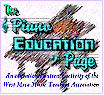

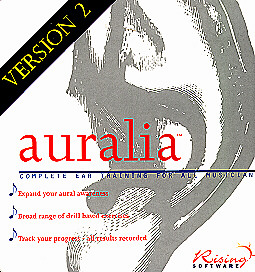 I easily installed Auralia
2.0 on both a Pentium 166 with 64 MB RAM, Win98, a Genius Sound Maker 18PnP Series sound
card, and on a 486-SLC66 with 16 MB RAM, Win95, and a Genius Sound Maker 18PnP Series
sound card.
I easily installed Auralia
2.0 on both a Pentium 166 with 64 MB RAM, Win98, a Genius Sound Maker 18PnP Series sound
card, and on a 486-SLC66 with 16 MB RAM, Win95, and a Genius Sound Maker 18PnP Series
sound card.